iPhone Wallpaper
Setting your iPhone wallpaper to your own custom image is quite easy, even if you don’t want to sync your entire iPhoto library to your iPhone.
In iPhoto, make a new album by clicking the plus button at the bottom left corner of the iPhoto window.
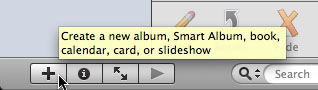
This will give you the dialog where you enter the name of the album you are creating. For this example, we are using “Wallpaper.” (You can name your album anything that you’d like to, just adjust the later directions to match your album name.) Click Create or hit Enter after you’ve typed the album name.
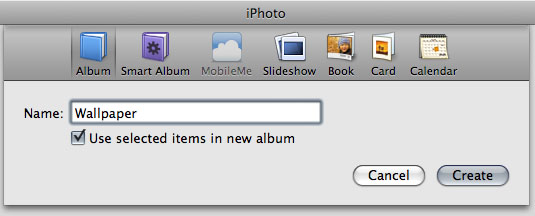
You should then see your new album in the iPhoto window’s sidebar, and this album will automatically be selected. If the wallpaper image(s) that you’d like to add to your phone aren’t in iPhoto already, you can drag them onto this window, which will add the images to both your iPhoto library and the album you created, which you’ll be syncing with your iPhone. If you already have images in iPhoto that you wish to use, you can drag them onto the name of the album in the sidebar to add them to that album.
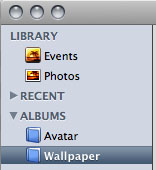
Once you have the image(s) you want in the album you’ve created, connect your iPhone to your Mac. iTunes should automatically open and show the iPhone sync screen (pictured below).
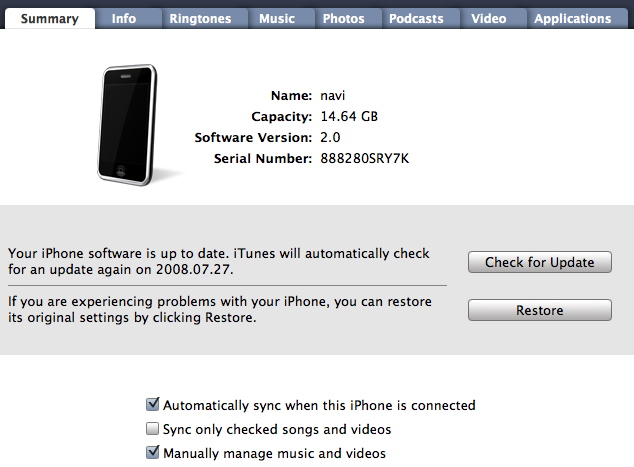
Click on the Photos tab, and click the check box next to “Sync photos from iPhoto.” By default, iTunes will sync all of your iPhoto library to your iPhone; if you only want to sync the Wallpaper album that you created earlier (and possibly other albums, such as the Avatar album I have for AIM, shown in the example picture below), click the radio button next to “Selected albums” and check the album(s) that you wish to sync with your iPhone.
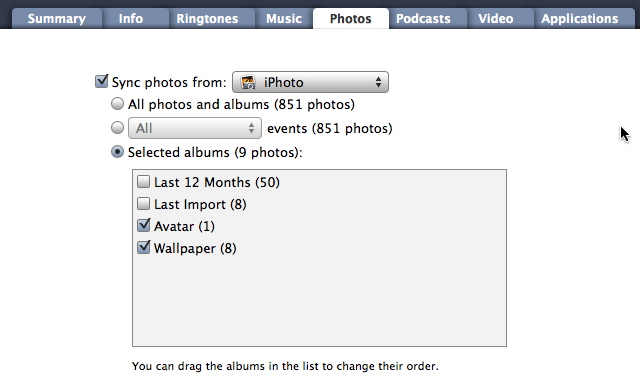
Once you choose this, iTunes will have Cancel and Apply buttons in the bottom right corner of the window; click the Apply button.
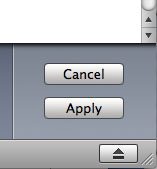
Your iPhone should now sync your wallpaper images. Once they are on your iPhone, you can then press the settings icon on your iPhone.
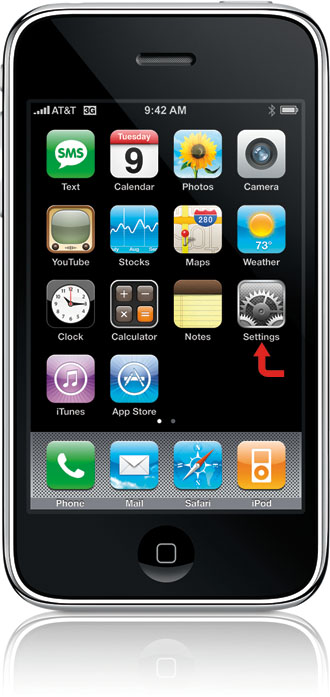
Press the Wallpaper option.
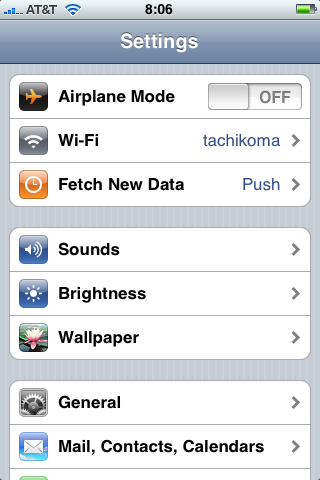
The Wallpaper settings page allows you to select from Apple-provided wallpaper, any photos you have taken with the iPhone (Camera Roll), your Photo Library (anything you’ve synced from your computer), and any albums you have (listed by name). To pick your custom wallpaper, either pick Photo Library or the Wallpaperalbum.
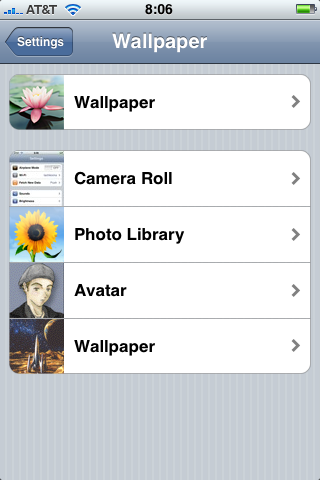
After you do this you will be looking at the images (contained either in your Photo Library or Wallpaper album, depending on what you selected), from which you can pick the wallpaper image you wish to use.
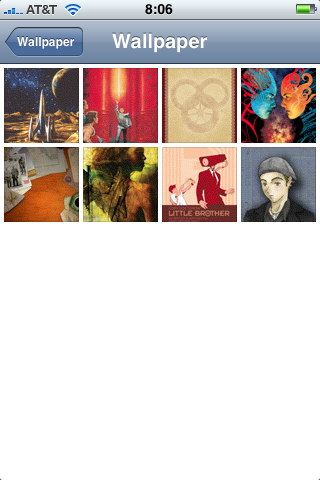
When you select an image, your iPhone offers you the ability to move or scale the image; press Set Wallpaper to set your image.
