iPhone Screen Capture
With software, like anything else, a picture is worth a thousand words, particularly if you’re trying to illustrate the steps to do something, or want to show of a particular feature on a piece of software. While you may already have explored taking screen and window captures on your Mac, you might also want to know how to grab an image of your iPhone 3G screen.
It’s very simple. While you’re viewing (on the iPhone screen) what you’d like to capture, press (do not hold) the Power and Home buttons:
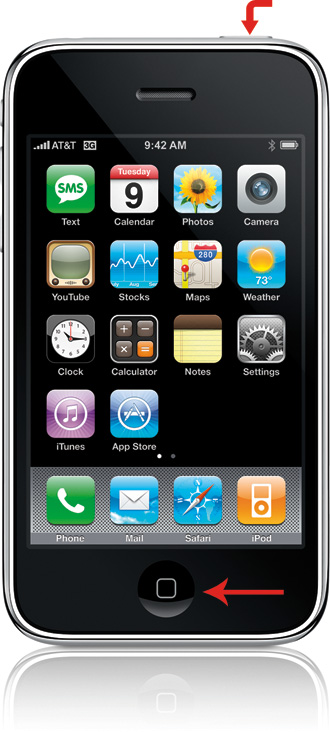
You’ll see the screen flash, and your screen capture will be added into the camera roll, which you can navigate to by pressing the Camera icon:
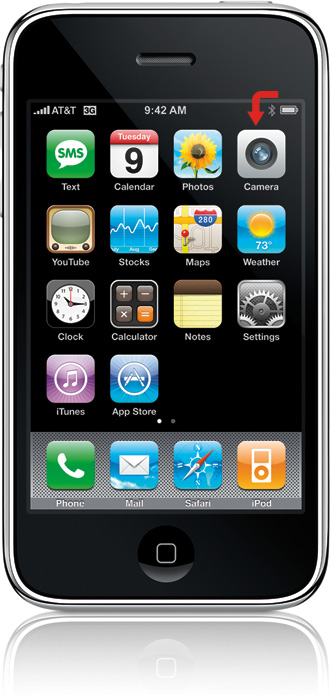
Then press the Camera Roll button at the bottom of the Camera screen, to see your screen captures:
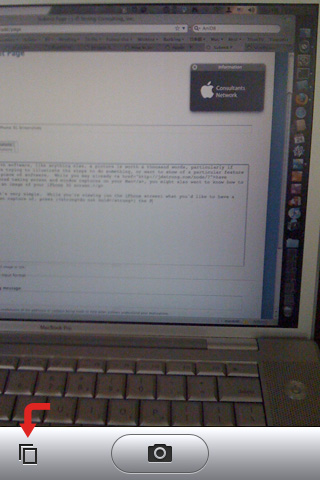
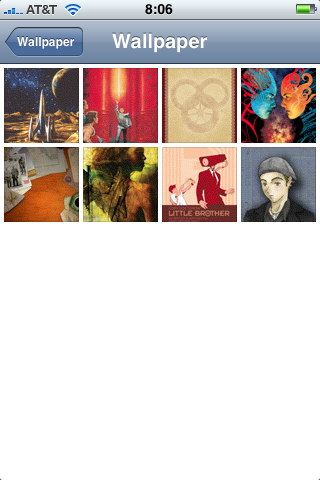
The next time you sync your iPhone, iPhoto (or the application with which you choose to sync your pictures) should offer to import your screen captures.