Screen Capture
You may have explored the Grab application in the past (or maybe you haven’t). There’s a quick and easy way to capture your entire screen or a portion of the screen, to a file or to your desktop. Update: Look below for a new way to quickly capture a window.
- Open up your System Preferences (Apple menu > System Preferences).
- Under Hardware select Keyboard & Mouse.
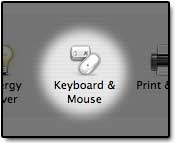
- As you can see you have a few options, and they are finger-benders:
- Command-Shift-3 – Save the entire screen to a file.
- Command-Control-Shift-3 – Copy the entire screen to the clipboard.
- Command-Shift-4 – Save a screen selection to a file.
- Command-Control-Shift-4 – Copy a screen selection to the clipboard.
- New! Command-Shift-4 then Spacebar – Save a window selection to a file.
- New! Command-Control-Shift-4 then Spacebar – Copy a window selection to the clipboard.
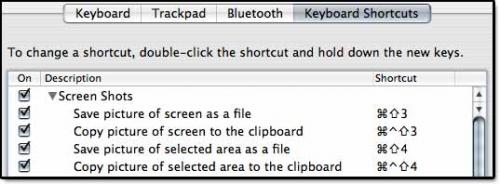
- If you used either of the Save to File options you will discover Picture 1.png on your Desktop.
