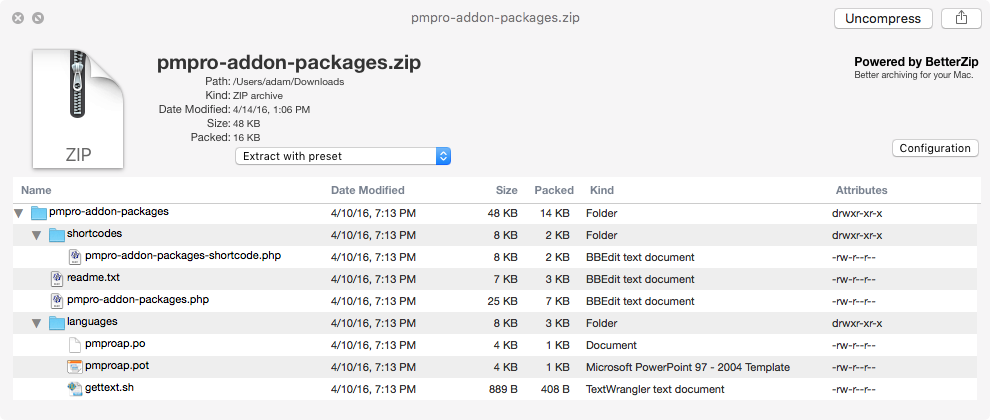One of the most important technologies of the computer age is Copy & Paste. You may not think about the humble clipboard much, but Copy & Paste has saved you incalculable amounts of work by letting you copy something you’ve done previously to the clipboard, paste it into another document or app, and make any necessary changes. Whether you’re updating a monthly report, tweaking graphics for an annual party, or entering sales numbers in a custom database, Copy & Paste ensures that you don’t have to retype data or start from scratch.
What if you could make Copy & Paste even more powerful? With the right clipboard utility installed on your Mac, you gain two major new features:
- Use clipboard history to access previously copied data. By default, every time you copy something to the clipboard, it replaces whatever was there before. With a clipboard utility, though, you can see a list of items you’ve previously copied to the clipboard and paste any one of them, which is way easier than finding and copying the data again. Clipboard utilities even preserve your clipboard history across restarts!
- Edit or filter the data on the clipboard before pasting. This is useful, for instance, if there’s a mistake in the contents of the clipboard, if you copied styled text but want to paste plain text, or if you want to replace all double spaces in the copied text with single spaces.
Which clipboard utility is right for you depends on what else you might want it to do, or you might even have one installed already without realizing. That’s because clipboard enhancements are a bit like blades in a Swiss Army knife: they tend to be bundled into other utilities. You won’t go wrong with any of these clipboard boosters: the macro utility Keyboard Maestro, the launcher LaunchBar, and the dedicated clipboard helper Copy’em Paste.
![]() Keyboard Maestro ($36) is a macro utility, which means that it lets you string together a series of actions—copy this, switch apps, click here, paste, switch back, for instance—and then invoke that series with a trigger such as a hotkey, menu command, timer, or system activity. Keyboard Maestro offers hundreds of actions and numerous triggers, but from the clipboard perspective, it provides a persistent clipboard history, multiple named clipboards, filtering of clipboard contents when pasting, removal of styles from pasted text, and a user-specified hotkey for anything you want to do. You cannot, however, edit clipboard text manually.
Keyboard Maestro ($36) is a macro utility, which means that it lets you string together a series of actions—copy this, switch apps, click here, paste, switch back, for instance—and then invoke that series with a trigger such as a hotkey, menu command, timer, or system activity. Keyboard Maestro offers hundreds of actions and numerous triggers, but from the clipboard perspective, it provides a persistent clipboard history, multiple named clipboards, filtering of clipboard contents when pasting, removal of styles from pasted text, and a user-specified hotkey for anything you want to do. You cannot, however, edit clipboard text manually.
![]() LaunchBar ($29) is a launcher, so its primary feature is opening or switching to an application or file by typing a hotkey followed by a few letters from the name of the app or file. That’s hugely useful in its own right, but LaunchBar also maintains a filterable clipboard history across restarts, lets you paste a clipping as plain text, and can merge copied text with whatever is already on the clipboard. Other apps in this category include Alfred (with the optional £17 Powerpack), Butler ($20), and QuickSilver (donationware).
LaunchBar ($29) is a launcher, so its primary feature is opening or switching to an application or file by typing a hotkey followed by a few letters from the name of the app or file. That’s hugely useful in its own right, but LaunchBar also maintains a filterable clipboard history across restarts, lets you paste a clipping as plain text, and can merge copied text with whatever is already on the clipboard. Other apps in this category include Alfred (with the optional £17 Powerpack), Butler ($20), and QuickSilver (donationware).
![]() Copy’em Paste ($14.99) focuses on clipboard enhancements, wrapping nearly every clipboard-related feature you could want in an attractive interface. It offers a full clipboard history, makes it easy to paste multiple items quickly or even in a batch, can transform pasted text in a variety of ways, and lets you organize clippings into groups. It also enables you to edit text clippings, search for text in your clippings, and ignore apps whose clipboard changes just clutter your clipboard history. Competitors include CopyPaste Pro ($30) and iClipboard ($9.99).
Copy’em Paste ($14.99) focuses on clipboard enhancements, wrapping nearly every clipboard-related feature you could want in an attractive interface. It offers a full clipboard history, makes it easy to paste multiple items quickly or even in a batch, can transform pasted text in a variety of ways, and lets you organize clippings into groups. It also enables you to edit text clippings, search for text in your clippings, and ignore apps whose clipboard changes just clutter your clipboard history. Competitors include CopyPaste Pro ($30) and iClipboard ($9.99).
Regardless of which of these utilities you choose, you’ll soon be juggling the contents of your clipboard like a pro…and wasting a lot less time!